1. Log into your cPanel account.
2. In the Email section, click on the Global Email Filters Icon.
![]()
3. Under Current Filters, You can see all of your existing filters, Click on Edit next to the appropriate one. 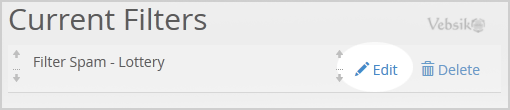
4. Make the desired changes to the filter.
5. Click on the Save Button.
Categories
Backup/Restore
4
Cloudflare (cPanel)
9
CloudLinux (cPanel)
10
cPanel - Control Panel
24
Databases
11
DirectAdmin
48
DNS - Nameservers
6
Domain Management
10
Email
17
FTP
9
Installing a Control Panel
6
Mail Filters & SPAM
8
Mobile
11
Others
3
PayPal
7
Plesk
47
Security
10
SiteWorx (Control Panel)
61
Softaculous
76
SolusVM
18
SSL
5
Virtualizor
19
WHM
18
WordPress
17
Categories
How to Edit Account Level/Global Email Filter in cPanel? Print
- 0
Was this answer helpful?
Related Articles
How to enable BoxTrapper in cPanel?
BoxTrapper requires all email senders who are not on your whitelist to reply to a verification...
How to Delete Account Level/Global Email Filter in cPanel?
1. Open Account-Level Filtering in your cPanel Account. 2. Under Current Filters, you can see all...
How to Create Account Level/Global Email Filter in cPanel to Fight Spam?
It's hard to stop spam email entirely, but you can filter it, discard it, deliver it to the...
How to Create a "User Level Email Filter" in cPanel?
It's hard to stop spam email entirely, but you can filter it, discard it, deliver it to the...
How to Edit "User Level Email Filter" in cPanel?
1. Log into your cPanel account. 2. In the Email, section click on Email Filters Icon. 3. Under...
Powered by WHMCompleteSolution

